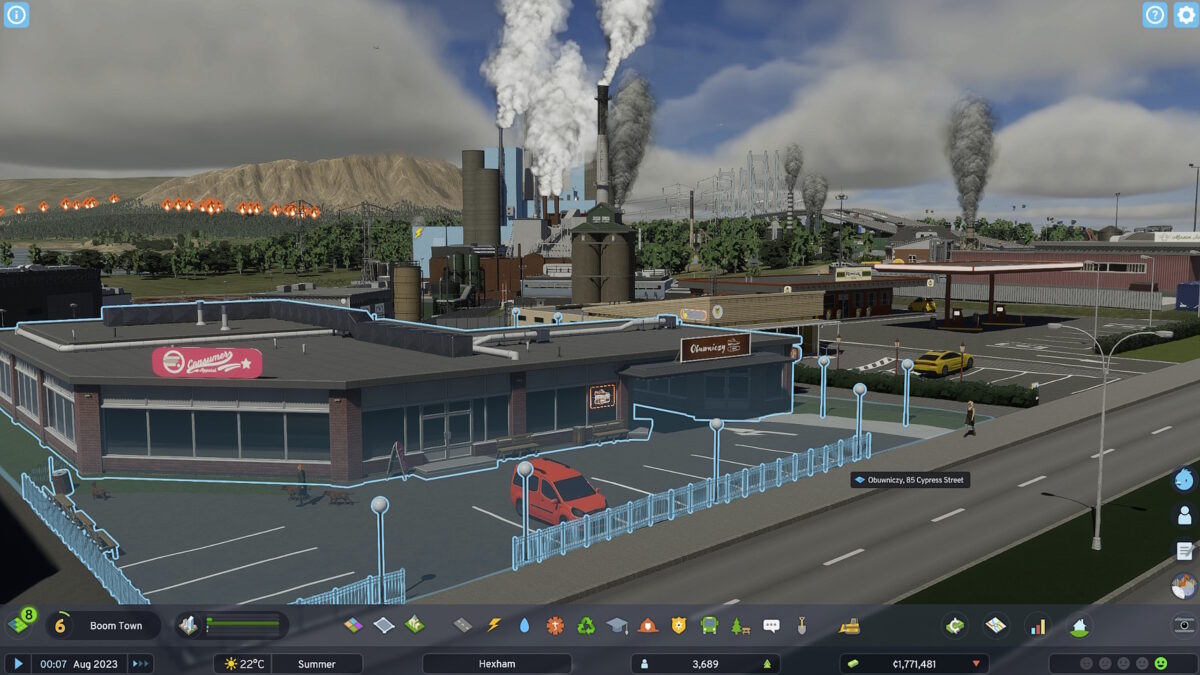[anyclip-media thumbnail=”undefined” playlistId=”undefined” content=”PHNjcmlwdCBzcmM9Imh0dHBzOi8vcGxheWVyLnBvcHRvay5jb20vYW55Y2xpcC13aWRnZXQvbHJlLXdpZGdldC9wcm9kL3YxL3NyYy9scmUuanMiIGRhdGEtYXI9IjE2OjkiIHB1Ym5hbWU9IjE5OTgiIHdpZGdldG5hbWU9IjAwMTZNMDAwMDJVMEIxa1FBRl9NODMzNSI+Cjwvc2NyaXB0Pg==”][/anyclip-media]
Settling on the best Cities Skylines 2 settings for performance is a bit of a tricky task. The simulation game‘s settings themselves aren’t that complex, though the advanced toolset does give you more control than most PC games over how to tailor your experience. The challenge comes from Cities Skylines 2’s launch state, which is not just a mess, but a confusing one. One person’s settings might bump the framerate up to 30 fps, while the same settings do absolutely nothing for another. Quality and upscaling frequently have no measurable effect on performance as well, but since your experience may vary, treat these as a baseline to start from while you experiment.
For reference, I used an RTX 3070 with 16GB of RAM and a 12th-gen i7 CPU.